
- #HOW TO WIPE A COMPUTER WHEN LOCKED OUT HOW TO#
- #HOW TO WIPE A COMPUTER WHEN LOCKED OUT FOR WINDOWS 10#
- #HOW TO WIPE A COMPUTER WHEN LOCKED OUT WINDOWS 10#
- #HOW TO WIPE A COMPUTER WHEN LOCKED OUT ANDROID#
#HOW TO WIPE A COMPUTER WHEN LOCKED OUT WINDOWS 10#
Then, log in Windows 10 with the new Microsoft account. If you are using a Microsoft account to log in to Windows 10 but the PC is locked out of Windows 10, you can reset the password online. Reset Microsoft Password to Unlock Windows 10 Then, you can use the new password to log in to the admin account you have reset the password. Just boot the PC from the bootable disc or USB, open Command Prompt, type copy c:\utilman.exe c:\windows\system32\utilman.exe, press Enter and type Yes. By the way, if you havent attached your Google account to your locked device, it cannot work.
#HOW TO WIPE A COMPUTER WHEN LOCKED OUT ANDROID#
Google Find My Device can locate and erase data on Android devices, so that you can eliminate the password although your tablet is locked up.
#HOW TO WIPE A COMPUTER WHEN LOCKED OUT HOW TO#
Step 7: Restore the Utility Manager after you finish resetting your password. Part 4: How to Unlock Android Tablet with Computer Using Google Find My Device. Alternatively, you can add a new admin account to Windows 10 by using these commands: Step 6: Type net user and hit Enter to set a new password for the locked account.

Step 5: In the login screen, click the following icon and the Command Prompt window will pop up. Step 4: Take out of the drive or disc and reboot your computer. Here c refers to the system drive letter. Tip: This can replace the Utility Manager on Windows 10 sign-in screen with Command Prompt. Step 3: Type the following commands and press Enter after each one.Ĭopy c:\windows\system32\cmd.exe c:\windows\system32\utilman.exe Step 2: In the Windows Setup interface, press Shift + F10 directly to launch Command Prompt. How do I wipe my hard drive clean and reinstall Windows This post will provide you with detailed steps and an alternative to wipe and reinstall Windows 10. Step 1: Boot your computer from an installation disc or a USB drive. In the case of Windows 10 locked out, you can unlock the PC by running some commands. Then, sign out of this account and sign in to the locked account. Step 5: Sign out of the current account and log in to the locked account with the new password.Īlternatively, you can go to Control Panel > User Accounts > User Accounts > Manage another account to set a new password. Step 4: Type in a new password and confirm it. Step 3: Click Proceed to continue when a prompt appears. You can use a DoD wipe where you wipe the ones and zeros on the drive.
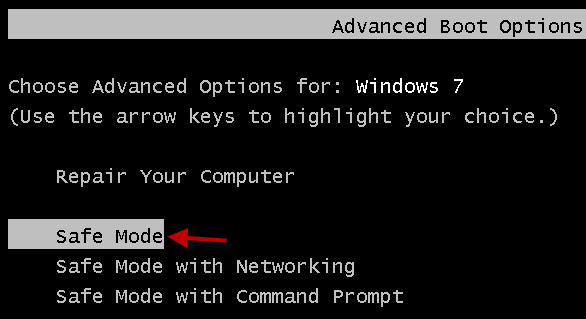
Step 2: Open Computer Management, go to Local Users and Groups > Users, right-click the locked user account, and choose Set Password. There are various ways to wipe a computer. Step 1: On the login screen, log in with another administrator account. If your computer is locked out of Windows 10 login screen and you forget the password, you can get rid of the trouble by logging in with another user account that has administrative rights.
#HOW TO WIPE A COMPUTER WHEN LOCKED OUT FOR WINDOWS 10#
SSD ) - and virtually all computers sold in the last few years do - you'll have to take an extra step to ensure your old data can't be recovered even after it's erased - you should encrypt it.Read More Fixes for Windows 10 Locked out Log in Windows with Another Account If you have a hard disk drive (HDD), it will be thoroughly erased when you refresh Windows. But if you plan to sell or give the computer away, you'll want to take extra precaution to make sure the data stored on your PC is inaccessible to the computer's next owner. If you are keeping the computer, you can proceed directly to resetting the hard drive back to a fresh version of Windows. How you wipe your PC depends on what you plan to do with it afterward.
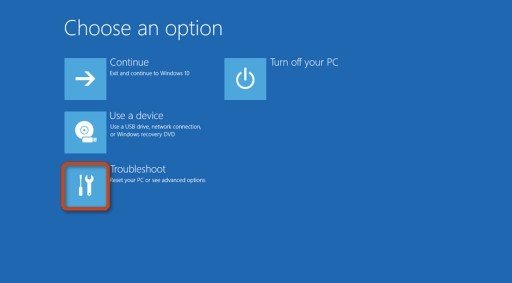
Hard drive space and return your PC to full, factory-fresh performance. Wiping it and starting fresh can help you reclaim all your You can do this if you're preparing to sell or give away your computer, or you might do this to troubleshoot a problematic PC. Although older versions of Windows didn't make it easy to wipe your computer clean of personal information, that's pretty simple to do with Windows 10.


 0 kommentar(er)
0 kommentar(er)
